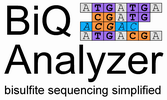
informatik
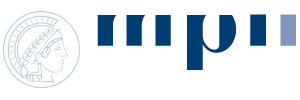
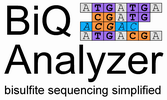
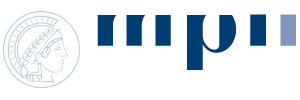
BiQ Analyzer is Java-based and runs on almost any operating system, including Windows, MacOS, Linux and Solaris. However, it requires a recent Java version. Let's check this first: Start a command line (Windows: type "cmd" or "command" in the "Start"->"Run" dialog) or a shell window and enter "java -version" to find out your Java version. If it's 1.5 or above, everything is fine and you can directly continue to step 2. If you receive an error message or a version number below 1.5, you have to install a recent version of Java first. You can download it for free from http://www.java.com/. Install it as described and then proceed to step 2.
Go to the download page, fill out the text fields, tick the box that you accept the license agreement and download the installer.
Windows, MacOS and Solaris users run the installer by double-clicking on the "install BiQ Analyzer.jar" file. Linux users might have to open a shell and continue as follows. Change to the directory where you saved the "install_BiQ_Analyzer.jar" file ("cd your/path/...") and enter "java -jar install_BiQ_Analyzer.jar". After the installer has been started, follow the instructions.
After successful installation, you can either click the BiQ Analyzer icon in the start menu or go to BiQ Analyzer's installation directory and double-click on "BiQ Analyzer.jar", which will start BiQ Analyzer. If you are having trouble starting BiQ Analyzer, please try the following: Open a command line (Windows: type "cmd" or "command" in the "Start"->"Run" dialog) or a shell window, go the the BiQ Analyzer directory ("cd your/path/...") and type "start_BiQ_Analyzer_win.bat" (Windows) or "sh start_BiQ_Analyzer_unix.sh" (MacOS, Linux, Unix). If an error message is displayed and the window immediately closes, please type "start_BiQ_Analyzer_view_error_messages_win.bat" (Windows) or "start_BiQ_Analyzer_view_error_messages_unix.sh" (MacOS, Linux, Unix) instead to view the error message.
On the first start, BiQ Analyzer will open the configuration editor and ask you to complete missing information. In particular, you should tell BiQ Analyzer which chromatogram file editor it should use (e.g. Chromas LITE), in order to be able to go back to the raw chromatograms. If you don't want to use a chromatogram editor, just cancel and click "No" in the following dialog. You can return to the configuration editor at a later stage by pressing the "Config" button on the bottom left of the main screen.
Now it is a good idea to go through the Guided Tour yourself, using the demonstration data that is provided in the program directory. This will not only make sure that everything is working as it should, it will also give you the most efficient introduction into how to use the BiQ Analyzer.
If you have any troubles, please look into the Troubleshooting / FAQ section. If this does not solve your problem, feel free to contact us - but be sure to provide extensive information about your problem, if possible also screenshots that show the problem.
Please see References on how to cite BiQ Analyzer